Description:
This solution will walk you through how to connect your computer to your printer. This only applies for the XL and HD series printers. The RAMBo driver needs to be manually installed on any Windows computer used to run/communicate with the printer. For software, please see Repetier-Host - Installing and Setup (Windows).
MAC: If you have a Mac, it will automatically find and install the driver. If you use Repetier-Host as your printer control software, you will need to go to the printer settings and set the "Baud Rate" to "250,000" in order to communicate with the printer.
PC: If you have a PC, you will need to install the RAMBo driver manually using the steps below. Windows 8 and 8.1 will need to start at step 1. Windows 7 and previous versions can start at step 7.
Process:
1. Setting Button
Move the cursor to the bottom right corner for 2-3 seconds until the side bar appears and select the Gear icon ("Settings").
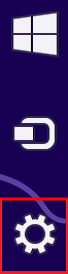
Select "Change PC settings"

3a. General
If you see "General" come up, select it and proceed to step 4

3b. Update and Recovery
If you do not see the "General" option, select "Update and Recovery", then "Recovery"


4. Advanced Startup > Restart Now
Scroll down and select "Restart now" under "Advanced startup"

5.Troubleshoot > Advanced options > Startup Settings
After selecting "Startup settings", select "Restart"

6. After the computer restarts, choose option 7
The PC will restart. Upon startup, press the "7" key on the keyboard

Plug the printer into the computer with the USB cable. Insert the Airwolf 3D USB drive (came with the printer) into the the computer.
- If you do not have this USB drive, you can find the RAMBo driver file in your printers public dropbox - Public Dropbox Links
8. Open "Devices and Printers" and install the RAMBo driver
In the "Control Panel", open "Devices and Printers". Under "Unspecified", you should see a device labeled "RAMBo". Right-click the device and select "Properties"

A second window will appear. Navigate to the "Hardware" tab and select "Properties"

--
Select change settings

A third window will appear. Select "Update Driver..."




Select "Next"

software anyway".


Note: The "(COM#)" is dependent on which USB port the printer is plugged into on the computer. Your computer may display a different COM number.

